
© Copyright Mistral Associates 1984 - 2024
CONDWIND©, COMPWIND©, COOLWIND©, PACKWIND©, SPLITWIND©, VALVEWIND©
Including derivatives

Please note that these Help pages apply to all six parts (CONDWIND©, COMPWIND©, COOLWIND©, PACKWIND©, SPLITWIND©, VALVEWIND©) of Mistral's Refrigeration and Air Conditioning Equipment Selection Programs. Some features referred to may therefore not apply to the program varient you are currently using.
INDEX
Introduction
Mistral Equipment Selection Programs are Windows™© based computer programs and as such closely follow typical Windows program operating conventions. A practical working knowledge of Windows is therefore desirable when using these programs. Reference to Windows operating manuals and 'Help' pages will thus serve to cover many questions that might arise whilst operating the program.
Programs designed so that all relevant information is displayed around a single main screen presentation. Programs are also designed to operate with a logical order of 'user inputs' that closely mimics the way engineers would tackle the equivalent manual process. Therefore, once a question (request for input) has been satisfied, either by typing in an appropriate value or by selecting an item from a 'menu', then the program will automatically move on to the next logical input routine. This does not always prevent the program user from entering inputs in a different order although sometimes the program will display an error message if another input routine must be entered before the current one can be answered. This is because some inputs may be dependant upon having information retrieved or computed from previous routines before a logical result can be computed. For example: The program will not permit entry of Condensing Temperature until the Ambient has been established. This is part of Mistral's unique care in producing programs that will not permit illogical or contradictory results.
™© Copyright Microsoft Corp. 1985-2024. All rights acknowledged.
additional pressure drops 
Additional pressure drops that critically affect design conditions for the selection of Expansion Valves.
Typical, safe, values are 'pre-entered' as defaults and these may be edited to suit individual design situations.
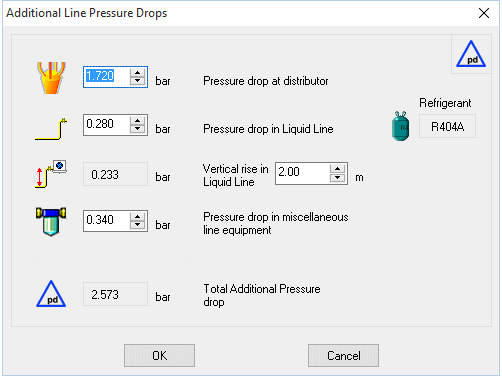
![]()
![]()
![]()
![]()
adding selected equipment to order forms or customer quotations 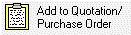
The Equipment Selection Programs provide the facility to automatically generate both supplier purchase orders and customer quotation documents.
Sub routines allow prices retrieved automatically from equipment databases to be overridden and also to have discounts applied.
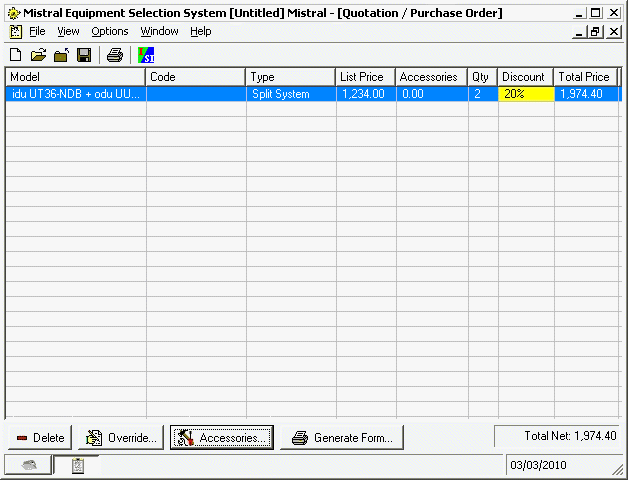
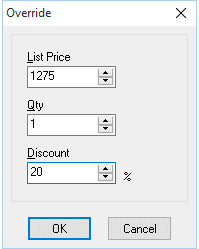
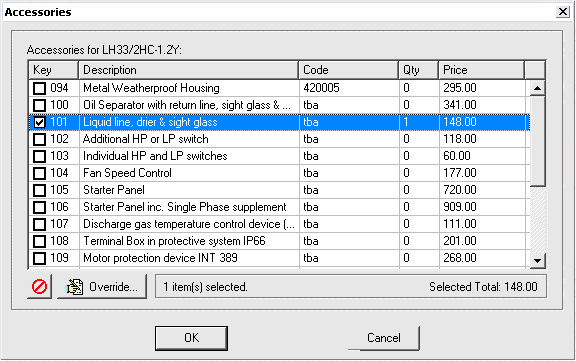
adding selected equipment to room design forms
Selected equipment may be added to drawings as a scale plan representation.
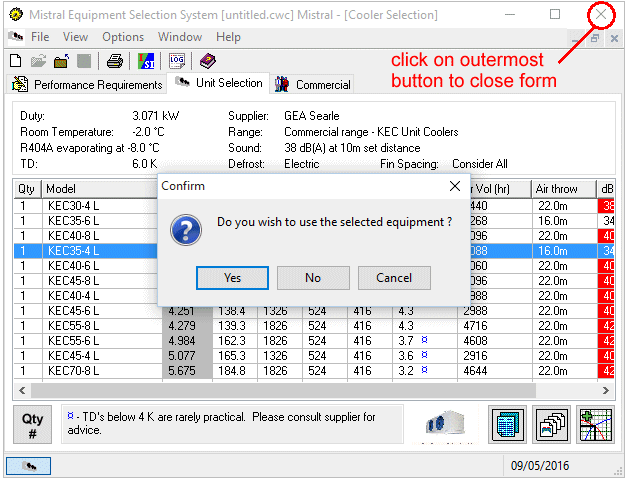
After making a product selection and ensuring your choice is highlighted (where there is more than one choice offered) click on the outermost X to close the selection form.
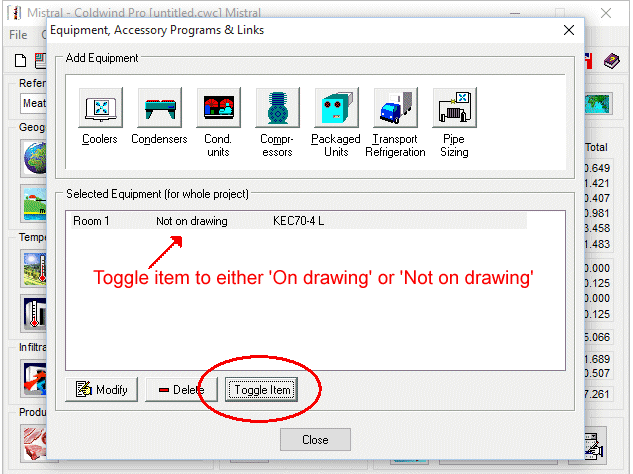
This will result in a prompt display invitation to either use or not use the selected equipment.
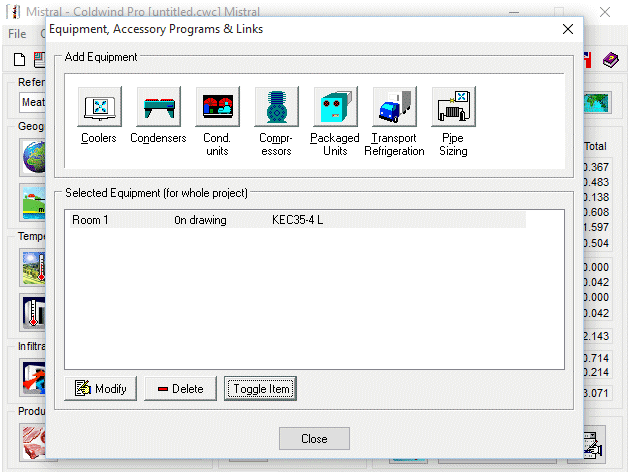
By electing to use the selected equipment a scale plan view representation of the selected equipment will be found on the room plane design form.
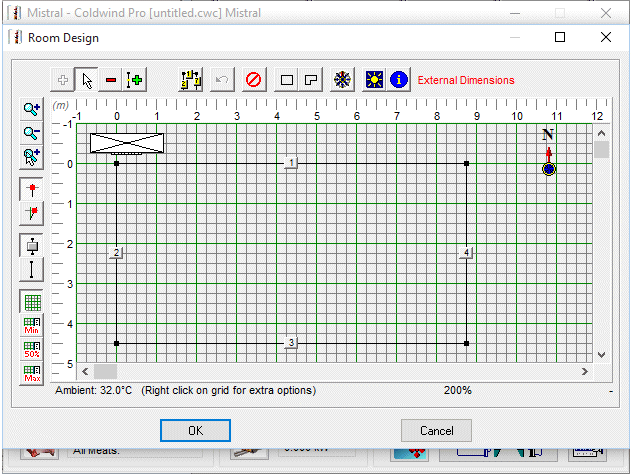
By focusing the Mouse cursor over the image of the product and then holding down the left Mouse button the image may then be 'dragged and dropped' into the desired location on the room design form. Error traps prevent the location of an evaporator (unit cooler) from being located outside of a refrigerated space once it has been disturbed. However the same error trap does NOT apply to condensing units for example as these may quite properly be located above the ceiling of the space that is temperature controlled as in plan view they could appear to be within the room perimeter.
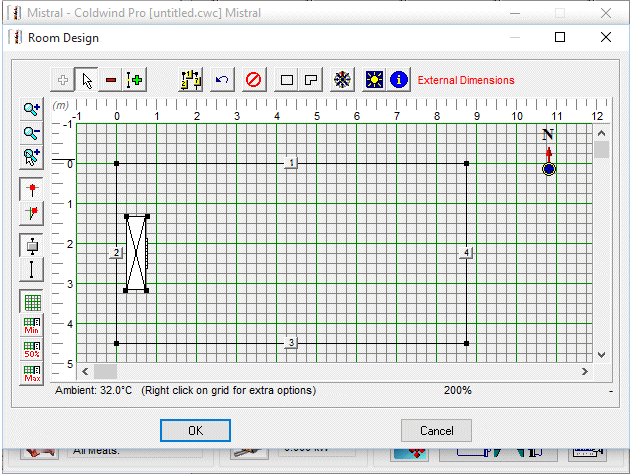
By 'right clicking' on the image that is displayed in the room plan design form a further menu of options is presented. These include access to photographs and other images of the selected equipment (where these have been included in the manufacturer's database).
Scale images of selected equipment will automatically rescale automatically when the room design form is zoomed. The selected equipment image may also be rotated through a full 360 degress, either by right clicking over the image to display corner 'drag & drop' nodes in each of the four corners of the image or by right Mouse button clicking to produce the additional options menu and then selecting properties followed by angle.
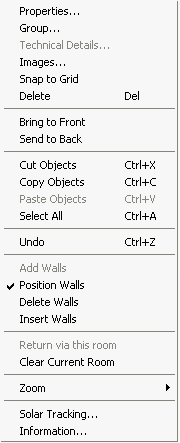
altitude 
Altitude setting (and hence air pressure and mass) are critically important in the selection of condensers and condensing units. Manufacturers' supplied correction factors are generally used in Mistral programs where manufacturers have provided this data. Otherwise, in the event this data has not been included in the selected database, the program is designed to use a safe 'default' set of correction factors and which are based upon established psychrometric properties of air.
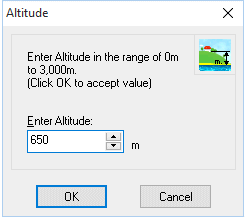
ambient 
Ambient temperature range from 20ºC to 55ºC.
Changing Ambient after a condensing temperature has been entered will force re-entry of condensing temperature.
Index
BACKING UP previously saved refrigeration equipment selection files
For example for subsequent loading to an upgraded program installation.
Backup (save) refrigeration equipment selection files by clicking on the backup icon ![]() found on the master program group index form supplied with advanced program versions.
found on the master program group index form supplied with advanced program versions.
By default, Windows will automatically save refrigeration equipment selection files under the Documents folder or, on earlier Windows versions, the somewhat patronizingly named My Documents folder.
However Mistral provides the option to change this destination to a more logical folder path of the user's creation using the Mistral program Backup feature. ![]()
If files have been saved to a more logically named folder path but this path has been forgotten then simply use Windows Search to look for them using the following file extension clues:-
For all refrigeration equipment selection files search for *.mes
See also: Restoring previously backed up refrigeration equipment selection files ![]()
balance point 
Following selection of one or more evaporators (unit Coolers) the selected item's (or items', meaning the total for multiples if more than one) complete operating performance range can be loaded to a balance point graph. To this can be simultaneously added the performance curve for a condensing unit selection. The balance point graph will then correctly show the actual corrected and balanced duty obtained when the combination of the selected items is working together. The corrected and balanced duty may be either higher or lower than the nominal duty of the cooler(s) when considered in isolation.
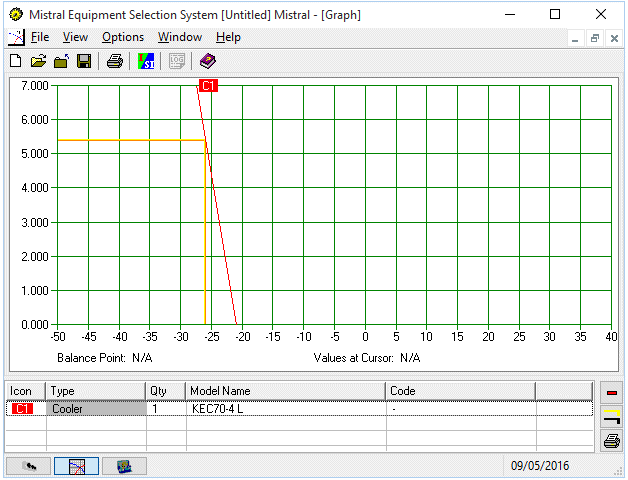
Only one selection of cooler or coolers will display a balance point with one selection of condensing unit at a time. If more than one cooler selection or condensing unit is added to the balance point graph at any one tme then to avoid confusion the balance point lines are not displayed. To remove an earlier product selection from the balance point graph simply focus it by clicking with the Mouse cursor then click the delete (minus symbol) button.
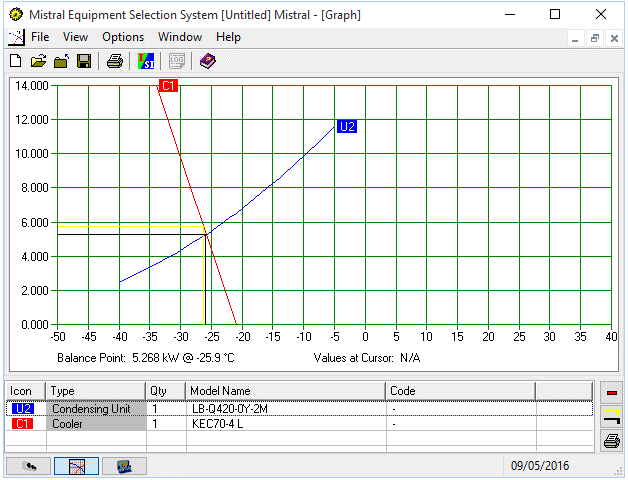
By moving the Mouse cursor over the graph precise duty performances at the referenced conditions can be read off.
Both the unit cooler and the condensing unit selection routines can be revisited (to make new selections for example) by clicking on
the appropriate program icon at bottom left of th balance point graph. ![]()
compressor selection 
Compressors are selected from databases containing data supplied, checked and approved by 'Sponsoring' manufacturers or their appointed agents or official distributors in the program called Compwind. The access link for Compwind is provided on the Mistral main program group form and also can be accessed directly through other programs such as Coldwind and Cellwind when appropriate and when results and design conditions will then automatically be passed through. Not only helping to save time and key presses but importantly also helping to avoid a possible opportunity for errors.
When data has been passed to Compwind by another program then the facility to change critical inputs such as design duty and operating temperatures that exist in the 'communicating' program will be blocked. Again to avoid the risk of creating errors. Part of the exceptional and unique care taken by Mistral to produce the world's finest RAC Application Engineering software!
Compressors may be selected based upon known Total Heat of Rejection or where this is not known the net Cooler(s) duty. In the latter case the program will either calculate and include work heat rates or, where the manufacturer has provided hard data, use this in preference.
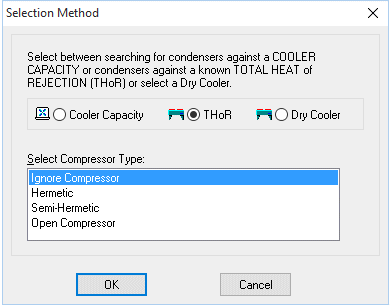
The option to select various compressor types and thus typical work heat rates for application is provided.
Index
Sub cooling targets may be entered to further define selection paramaters by clicking on the sub cool icon ![]()
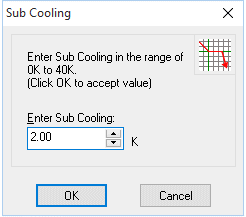
Compressor packs may be designed simply be clicking on the multiple compressor button.
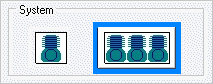
As is typical in compressor pack design and to cater for unbalnced loading conditions a contingency factor can be entered.
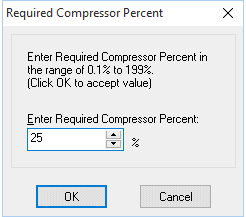
The program divides the sum of entered total refrigeration load and any contingency factor in user input percentage targets for each compressor. Naturally it is permitted to select a group of compressors with a combined duty greater than 100% of the tergetted total load.
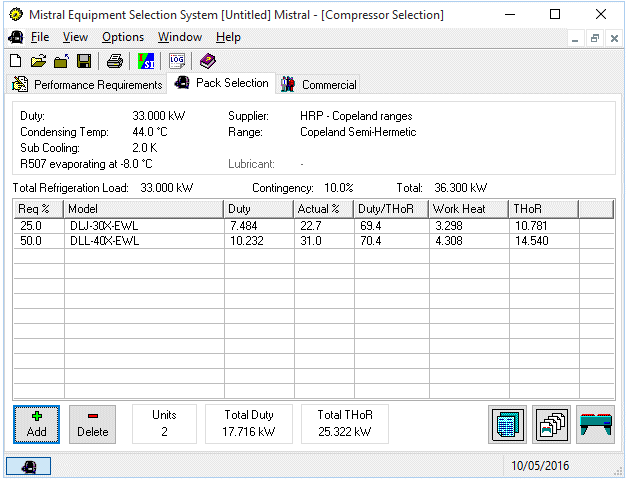
condenser selection 
Condensers are selected from databases containing data supplied, checked and approved by 'Sponsoring' manufacturers or their appointed agents or official distributors in the program called Condwind. The access link for Condwind is provided on the Mistral main program group form and also can be accessed directly through other programs such as Coldwind and Cellwind when appropriate and when results and design conditions will then automatically be passed through. Not only helping to save time and key presses but importantly also helping to avoid a possible opportunity for errors.
When data has been passed to Condwind by another program then the facility to change critical inputs such as design duty and operating temperatures that exist in the 'communicating' program will be blocked. Again to avoid the risk of creating errors. Part of the exceptional and unique care taken by Mistral to produce the world's finest RAC Application Engineering software!
Index
condensing temperature 
Condensing temperatures may be entered from between 5K and 15K greater than Ambient. Changing Ambient temperature after entering condensing temperature will force re-input of condensing temperature if the revised Ambient takes the difference out of the 5K to 15K permitted range.
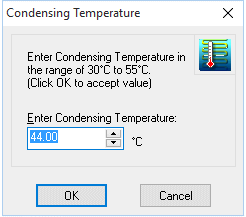
contingency factor
Contingency factors may be entered when setting the target duty to be used when searching databases for compressors in compressor pack designs. This is because it is conventional to apply a contingency factor where unbalanced loads may be temporarily applied to compressor packs. In all other areas of design Mistral's policy of striving for absolute accuracy, consistent with application always of 'worst case' factors, means no provision is made to add contingency factors.
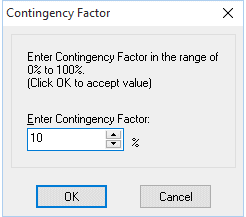
condensing unit selection 
Condensing units are selected from databases containing data supplied, checked and approved by 'Sponsoring' manufacturers or their appointed agents or official distributors in the program called Condunit. The access link for Condunit is provided on the Mistral main program group form and also can be accessed directly through other programs such as Coldwind and Cellwind when appropriate and when results and design conditions will then automatically be passed through. Not only helping to save time and key presses but importantly also helping to avoid a possible opportunity for errors.
When data has been passed to Condunit by another program then the facility to change critical inputs such as design duty and operating temperatures that exist in the 'communicating' program will be blocked. Again to avoid the risk of creating errors. Part of the exceptional and unique care taken by Mistral to produce the world's finest RAC Application Engineering software!
Index
unit coolers 
Unit coolers (evaporators) are selected from databases containing data supplied, checked and approved by 'Sponsoring' manufacturers or their appointed agents or official distributors in the program called Coolwind. The access link for Coolwind is provided on the Mistral main program group form and also can be accessed directly through other programs such as Coldwind and Cellwind when appropriate and when results and design conditions will then automatically be passed through. Not only helping to save time and key presses but importantly also helping to avoid a possible opportunity for errors.
When data has been passed to Coolwind by another program then the facility to change critical inputs such as design duty and operating temperatures that exist in the 'communicating' program will be blocked. Again to avoid the risk of creating errors. Part of the exceptional and unique care taken by Mistral to produce the world's finest RAC Application Engineering software!
Index
databases
There are many thousands of databases (research and compilation costs to date† 7.5 million Euros) supplied with the Mistral software suite and virtually all of them may be accessed and edited by users*. A few words of caution though. A single unit cooler for example may require up to two hundred fields of data to 'pin down' every aspect of its performance and characteristics and a single mistake can have devastating consequences in future accurate selection. If you are not sure what you are doing or don't know how to test software for integrity then with some databases it might be better to leave it to the experts. Other databases, such as those containing meteorological information or properties of building and insulation materials are somewhat easier to edit and manage. Also, through sophisticated 'error trapping' logical code, Mistral software has been designed to spot and warn of any potentially critical mistakes. We have a saying at Mistral. "It is bad enough over estimating a contract at time of tender and losing it on price but there is one situation far worse. Under estimating the costs and then winning it!"
Having spent a lot of time adding your own data to the programs what happens when you wish to move it, along with your personalised data, to another computer?
From Windows 7 and on Microsoft no longer allows program users being permitted to save their own data, such as saved calculation files or program database edits, under the prescribed folder where program executables (Apps or 'exe' programs) are stored. Original databases as supplied with programs and essential to program operation are however permitted to be stored alongside their corresponding program files providing these are set to be 'Read Only'. This has created wholesale complications for developers such as Mistral who in their efforts to keep things simple, have in the past provided facilities for users to add, delete or edit data in certain program databases 'on the fly'. That is, whilst the programs are actually running. In order to overcome yet another unnecessary complication introduced by Microsoft Mistral has been forced to automatically create new parallel or mirror images of databases for users wishing to create or edit their own data. These duplicate databases have then been set to be accessible by users by having the additional data automatically appear within the originally supplied databases. In other words Mistral 'blends' data from the originally supplied database and the new, user created copy database so that all data appears to be in just one single database. Complicated? No, not really. Mistral programs continue to operate as transparently, easily and logically as they always have done, only behind the scenes programming work to achieve this has been made enormously more complicated.
Perhaps the only minor irritation for users is that Microsoft insist such 'mirror image' databases are stored in areas of the computer which are not easy to locate. These areas are not normally 'mapped'. In other words the folder 'paths' do not automatically appear in Windows Explorer for example. It is as if Microsoft have deliberately set out to frustrate the efforts and work of their customers!
To make matters worse the 'hidden' paths to these folders will actually vary from one user's Windows installation to another. Making it impossible for Mistral to provide a universally applicable guide as to where to look for them!
Some clues however:-
Firstly, which databases store what?
AWUSER.blb + AWUSER.dat + AWUSER.idx together, stores Product (Food), Construction and Insulation Materials, Doors, Windows and Miscellaneous Equipment Heat Loads.
MISTGEOU.dat + MISTGEOU.idx together, stores World Meteorological Climate data and City Geographical Location coordinates.
STDPARAG.dat stores Customer Quotation Standard Paragraph text.
Secondly, where are these database files likely to be found?
The location varies from Windows version to Windows version and even from individual user's set-up to set-up. (Please don't blame Mistral for this complication. Mistral is only the messenger and not the culprit!)
For the earliest Windows Operating System still supported by Mistral and which is Windows XP then the default 'path' to saved files and also to shadow copies of edited databases will be something like:-
C:\Documents and Settings\the name given to your computer - Eg John\Application Data\Mistral\ along with one of perhaps three or four other folder names after.
For later Windows Operating Systems, such as Windows 7, 8 and 10 for example, a general rule is that the top level folder will be Admin and under that the next folder level will be AppData.
Below that the next folder level will probably be called Roaming and below that Mistral, which is the default Mistral program installation folder name. The default name of Mistral for the installation might however have been changed by the original installer. It will then be necessary to Mouse 'right button click' over the Mistral desktop program icon and open 'Properties' to discover the installation folder name.
Finally, read the IMPORTANT note below. It is essential. You have been warned!
IMPORTANT: Some Mistral databases are 'multi-relational' and therefore one database may 'communicate' at any time with another one and sometimes another two databases. In these cases a 'family' of databases will always have a common name but necessarily with different 'extensions'. For example. AWUSER.blb, AWUSER.dat and AWUSER.idx. In such cases it is absolutely essential that all matched sets of databases are always copied and pasted together. Meaning they should all show the same time and date stamp. Mixing such sets with date stamps from differing times will result in failure and almost certainly result in losing the entire database. The only recourse left then being to re-create the database from scratch!
User generated additional data is identified in the database menus with an appended icon 
It is hoped the above explanation is clear but as always, computer software is a big subject and sometimes jargon that can be confusing, although unwelcome, is unavoidable. If you have any questions at all then please don't hesitate in contacting Mistral through the 'On-line Help' service which can be found at https://www.mistralassociates.com
* Some databases contain 'proprietary data' and which has been supplied by paying contributors. Under the instruction of these paying contributors access to these databases may be achieved only following entry of a password. The password may or may not be available to licensed users and Mistral is unable to provide any guarantee in respect of this matter. Please contact Mistral for further details in the event access is required to a database which is found to be locked.
† from inception to date 01 Jan 2024
Index
defrost 
Defrost system options, where offered by the manufacturer for use with the operating conditions entered, may be selected in a drop down menu accessed by clicking on the
defrost icon ![]() .
.
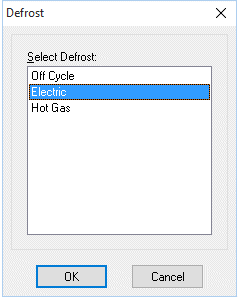
Additional details about a selected unit cooler's defrost system, such as coil and drain pan electrical Watts, may be found by clicking on the additional details button
![]() .
.
If no additional details are listed then this is because the manufacturer's information was not available
for the product range at the time of database compilation.
dry cooler
Dry Cooler selections may be made using Condwind program module and checking the appropriate check box in the selection method form.
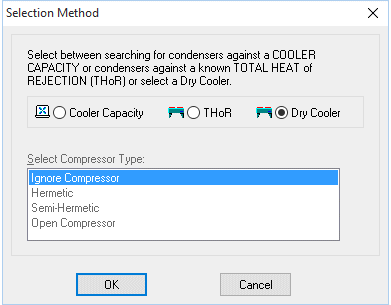
When data has been passed to Condwind by another program then the facility to change critical inputs such as design duty and operating temperatures that exist in the 'communicating' program will be blocked. Again to avoid the risk of creating errors. Part of the exceptional and unique care taken by Mistral to produce the world's finest RAC Application Engineering software!
Index
duty 
Duty for purposes of selecting capital equipment for refrigeration and for air conditioning applications may be entered in the range 10 Watts to 1,500kW.
When cooling (or heating) loads have been passed to the capital equipment selection programs from a load calculation program the duty input routine will be locked. This is to avoid risk of errors when communicating between different program modules. Particularly when one open program form may be temporarily concealing another form for a program currently running behind it. The practicalities of typical work environments where constant interruptions and distractions might occur make this the only sensible mode of program operation. Though sadly few software developers other than Mistral seem to take this amount of extra care!See also: imperial units
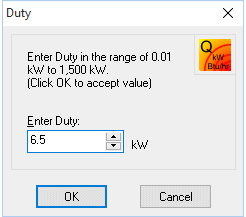
electrical current 
Where the manufacturer has provided the necessary data and the option exists in their product range(s) the facility to 'filter' selections by defining electrical current will be provided. E.g. 50Hz or 60Hz electrical supply or single phase and three phase.
Index
evaporating temperature 
Evaporating temperatures can only be entered after room design temperature has been entered and the manufacturer's product range to be searched has been selected. Changes made to either of these earlier inputs will result in the evaporating temperature having to be reconfirmed or re-entered. Evaporating temperature input ranges are controlled by limits set in each product database and will vary from model range to model range. Recommended temperature differences (TD) between room design temperature and evaporating temperature for the particular design conditions under consideration automatically appear. However these may be overridden. It is not possible to enter an evaporating temperature for a particular brand of equipment that takes its operating parameters outside of prescribed limits. Extremes of TD may also prompt caution warnings and where further consultation is recommended with either the manufacturer or their officially appointed and thus appropriately qualified agent.
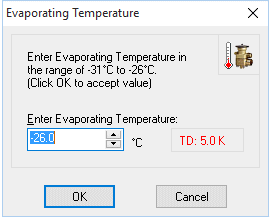
When data has been passed to the equipment selection module by another program then the facility to change critical inputs such as design duty and operating temperatures that exist in the 'communicating' program will be blocked. Again to avoid the risk of creating errors. Part of the exceptional and unique care taken by Mistral to produce the world's finest RAC Application Engineering software!
Index
expansion valve selection 
Expansion valves are selected from databases containing data supplied, checked and approved by 'Sponsoring' manufacturers or their appointed agents or official distributors in the program called Valvewind. The access link for Valvewind is provided on the Mistral main program group form and also can be accessed directly through other programs such as Coldwind and Cellwind when appropriate and when results and design conditions will then automatically be passed through. Not only helping to save time and key presses but importantly also helping to avoid a possible opportunity for errors.
When data has been passed to Valvewind by another program then the facility to change critical inputs such as design duty and operating temperatures that exist in the 'communicating' program will be blocked. Again to avoid the risk of creating errors. Part of the exceptional and unique care taken by Mistral to produce the world's finest RAC Application Engineering software!
Index
fan speed 
Where a manufacturer offers variable performance of the products through variable fan speed control then the facility will appear to search for a product when performing at a pre-set fan speed. This is particularly useful when endeavouring to meet precise noise level criteria as the program will simultaneously compute sound pressure levels (dbA) at user defined distances from the equipment. An extremely difficult and time consuming task to perform accurately using manual calculation methods. Particularly where multiple units and with multiple fans are involved!
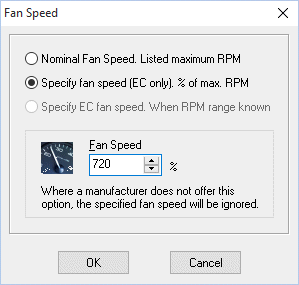
![]()
![]()
fin spacing 
Fin spacing may be selected where alternatives are offered by the manufacturer for the selected range and where the design operating temperature is appropriate. In other words, in some cases close fin spacings though offered by a manufacturer as suitable for Chiller applications in a particular model range may be prohibited for use in Freezer applications (due to frosting problems). Depending upon database sponsoring manufacturer's wishes the facility to search across an entire range of alternative fin spacings or just single options at a time may be offered.
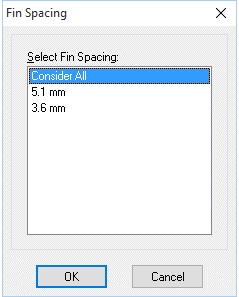
graphical image files on-line 
Mistral's RAC Equipment selection programs retrieve data from many thousands of items including refrigeration coolers, compressors, condensers, condensing units, air conditioning and refrigeration packaged systems and peripheral equipment such as expansion valves etc. In most cases, and where the information has been officially made available to Mistral, each product selected is automatically linked to one or more graphical image files.
The folders containing these, in some cases many thousands of images, are relatively large. Therefore as a convenience to Licensees to access Mistral's larger program systems, programs are designed by default to automatically retrieve these images from Mistral's On-line web server.
In compliance with EU General Data Protection Regulation law no digital data is collected or stored when Mistral programs access the Internet.
For Licensees either unable or not wishing to accept the default on-line image retrieval setting the option is provided to switch this off. Users may also if they wish download the complete compendium of image folders for installation to their own computer whereby the programs will automatically search and retrieve images locally.
The simple to use procedure for turning the on-line graphics feature either on or off and also the option to download the complete compendium of image folders may be found in Mistral's 'Corporate' suite program Launcher Group form via the icon ![]() Index
Index
graphics 
Click on either the graphics button ![]() or the thumbnail
or the thumbnail ![]() (when one is displayed) to access colour photographs and dimensioned line drawings, when the information has been supplied to Mistral by sponsoring RAC equipment
manufacturers or their officially appointed distributors.
(when one is displayed) to access colour photographs and dimensioned line drawings, when the information has been supplied to Mistral by sponsoring RAC equipment
manufacturers or their officially appointed distributors.
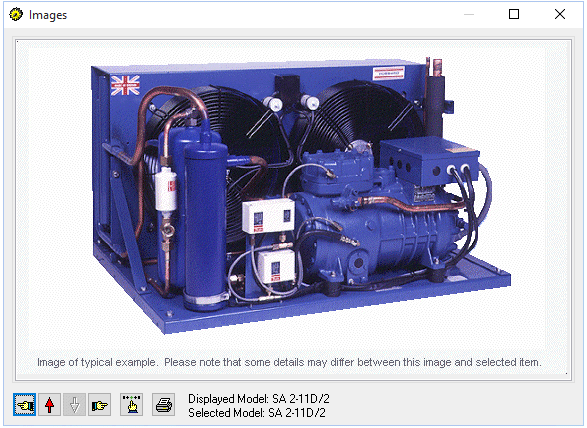
Use the arrow ![]() to scroll up through additional images relating to the selected product when these are available
(see examples below).
to scroll up through additional images relating to the selected product when these are available
(see examples below).
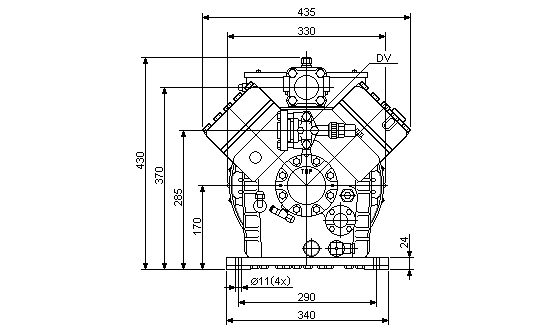

Over 16,000 images of RAC products are currently included in Mistral's equipment selection programs and every one is 'dynamically linked' to its corresponding database product entry for automatic correct retrieval.
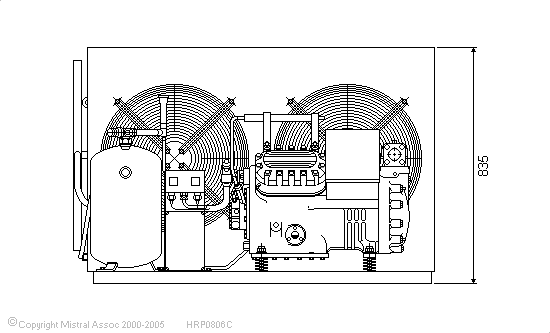

All images may be easily printed via the print dialogue routines provided in the programs and the images may also be arranged in different groups on the printed page. Images may also be 'exported' to other word processor programs on the computer for adding to presentation documents and to enhance customer quotations for example.


Image files are checked by a team of qualified engineers at Mistral on a daily basis to ensure their current validity!

Use the arrow ![]() to scroll up through additional images relating to the selected product when these are available
(see examples above).
to scroll up through additional images relating to the selected product when these are available
(see examples above).
See also:- adding selected equipment to room design forms
Index
heat pumps

Heat Pumps from a variety of leading international manufacturers can be selected in Mistral's 'SPLITWIND' program module. Simply by selecting the Winter Ambient option, then entering a target room heating requirement into a short questionnaire form.
Alternatively, by selecting the Winter Ambient option in Mistral's 'AIRWIND' program module, then clicking on the Equipment, Accessory Programs & Links button at bottom right of 'AIRWIND's main form.
The target heating duty will be automatically imported from 'AIRWIND' and editing of this value in 'SPLITWIND' thus disabled, in order to prevent program users from inadvertantly making selection errors. Changes to the duty then only possible by returning to 'AIRWIND'Heat Pumps selected will be against their manufacturer published nominal heating performance outputs.
Index
log
A log can be read showing a synopsis of the complete result of the current database search and which will show items found in the database that which did not meet the entered search criterea, including a brief explanation for rejection. Eg 'Duty too high (#%)' or Duty too low (#%)' or 'Defrost not applicable'. Click on either the 'i' (information) or 'LOG' icon on the top menu bar. Depending upon which version of the RAC Equipment selection program is installed. Or click on 'View' on the top menu bar and then on 'Selection Log'.
manufacturer 
Manufacturer's products are selected by clicking on the Supplier button ![]() .
.
Simply click on either of the tabs at the top of the Supplier form to rearrange products in groups by manufacturer or where different, by distributor or agent. 'Drill down' through menu items by clicking on the + symbol prefixing each entry until the end of each sub list is reached.
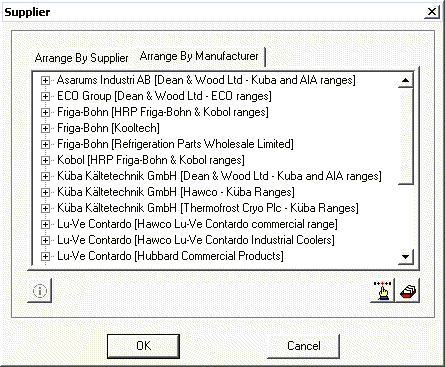
Multiple entries may appear for similar product ranges where the product is available from more than one officially appointed distributor. Despite this there are frequently some differences in the composition of product ranges due to, for example, individual distributor stocking or marketing policies.
Data is not included in Mistral programs unless:-
1) The manufacturer or their officially appointed agent or distributor has paid to have the data included.
2) Unless the data has been independently checked and verified for accuracy.
IMPORTANTLY Mistral's capital equipment selection programs allow the selection, comparison and balancing of products simultaneously from a wide range of different manufacturers and frequently employing quite different published nominal performance conditions. Making Mistral's system completely unique as far as is known at time of writing these Help pages.
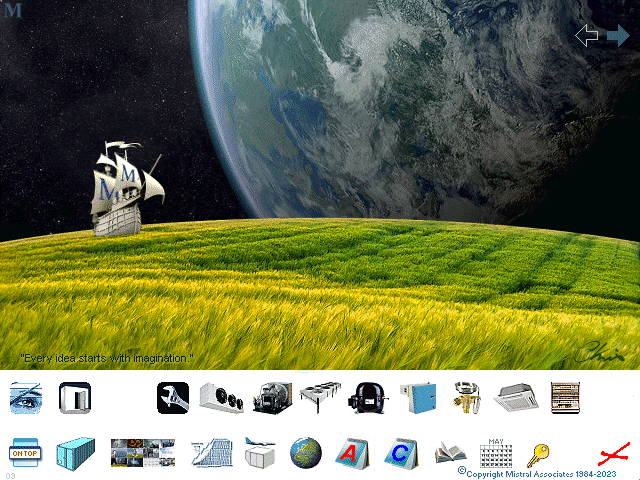
Selected manufacturers' and/or their officially appointed distributors' or agents' contact details can generally be found by clicking on the Commercial tab at the top of the product selection form. These details can also be set to apear as 'defaults' for local branches to appear and can also be automatically 'exported' to automatic product purchase order routines.
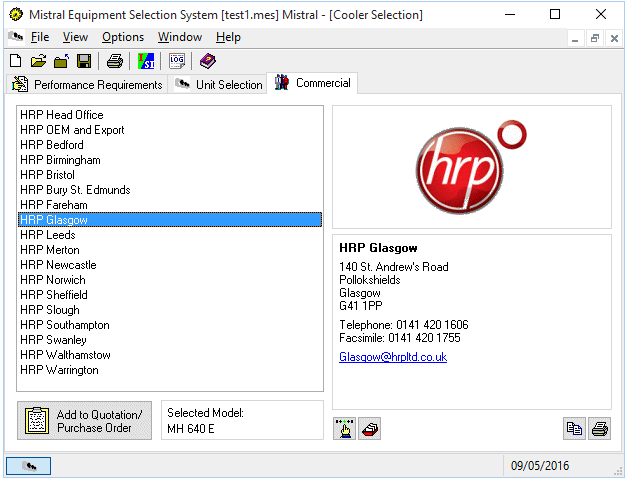
selection method 
Condensers may be selected based upon either searching for a model that meets a net cooler (evaporator) duty where the program requires definition of compressor type in order to make provision for and add that compressor type's work heat, or selection may be based upon entering a known Total Heat of Rejection in which case the program will search for a condenser that meets the target duty and if a compressor type has been optionally defined will also compute the net cooler (evaporator) duty by deducting the estimated work heat.
The same selection method multiple choice form is also used to set the program to search for dry coolers from manufacturer supplied data.
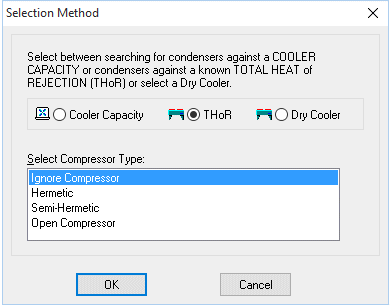
noise 
Noise or Sound Pressure Level (dbA) of selected products can be targetted and filtered using the optional button![]()
Simply set the desired target sound pressure level and the distance from the installed equipment that this is to apply and the program will compute and display both selections that fall inside the target and in red selections that exceed the target. The latter being useful as where a selection that falls outside the target level is the only available choice then the displayed dbA calculation result will indicate whether sound barrier treatment (such as a Privet Hedge!) might offer a viable solution.
PLEASE NOTE: The option to input target noise criteria is not offered where the manufacturer's data was not available at time of database compilation.
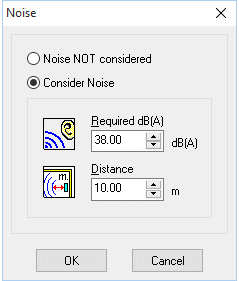
refrigerant 
Refrigerants are selected from a menu that is accessed by clicking on the refrigerant icon.
Clicking on any refrigerant in the menu automatically enters all relevant thermal and physical properties data to the program for that selected refrigerant.
If a particular refrigerant does not appear in the menu then the reason is because the manufacturer has not provided performance data for the selected product range. Please therefore contact the manufacturer in question for further information as to suitability of their product range under the conditions you require.
RESTORING previously backed up selection files
Restore previously saved selection files by clicking on the restore icon ![]() found on the master program group index form supplied with advanced program versions.
found on the master program group index form supplied with advanced program versions.
Lost your saved refrigeration equipment selection files?
By default, Windows will automatically save selection files under the Documents folder or, on earlier Windows versions, the somewhat patronizingly named My Documents folder.
However Mistral provides the option to change this destination to a more logical folder path of the user's creation using the Mistral program Backup feature. ![]()
If files have been saved to a more logically named folder path but this path has been forgotten then simply use Windows Search to look for them using the following file extension clues:-
For all refrigeration equipment selection files search for *.mes
See also: backup (save) refrigeration equipment selection files
RESULTS DON'T SHOW!
Mistral takes care to ensure that its programs never display misleading results or data. When for example an input that was responsible for a particular result is changed, then whilst it is being changed the results from the previous input will be cleared and deleted from the screen. This is not a computer programming procedure that happens automatically but one where particular care and skill has to be applied by the programmer and which sadly is far too uncommon! The possibly catastrophic consequences of such tardy programming are obvious and need no further explanation. For the same reason Mistral programs will not display results when not all essential inputs have been made. If no results show even when it might be expected they should be then it is because one or more inputs are incomplete. For example, if all pipe lengths in a circuit or a branch to a circuit have not been input then no results for any part of the circuit will be displayed.
Remember that missing inputs may need to be input for adjacent evaporators in a circuit or branch. Try clicking on each evaporator access tile in turn and look for a ? mark in an input dialogue box and which indicates that data input is still required.
Alternatively, read the 'Cue Card' that appears and which will advise what program operation is required next. Finally, Mistral's programs are all designed to 'self navigate' so simply hitting the Return Key will automatically take you to the next logical input routine. It isn't possible to make computer programs any easier to operate. In any industry or application!
Index
room temperature 

Room temperature for Coolwind the evaporator (unit cooler selection program may be entered in the range -50°C to 20°C.
Room temperature (Sensible) for Splitwind the Air Conditioning Equipment selection program may be entered in the range 0°C to 50°C.
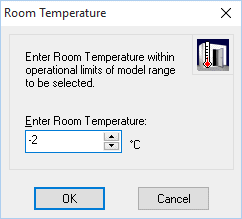
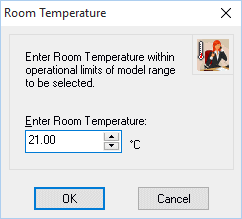
Temperature difference (TD) between room temperature and equipment Refrigerant Evaporating temperature is shown in the programs as K (Kelvin 'degrees').
Index
rotating items in a room
To rotate an item (‘tile’) in a room either hover the Mouse cursor over the item and right button click to reveal a menu of options. Select Properties from the menu and then Angle. A free angle may be entered or one of four (right angle) pre-positions may be selected.
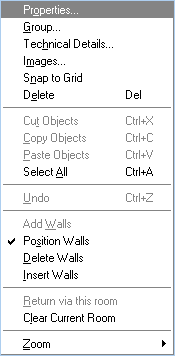
Alternatively you may click the left Mouse button directly over the item (‘tile’) which will cause ‘nodes’ to appear at each corner of the ‘tile’. Holding down the left Mouse button whilst the cursor is focused over a ‘node’ will allow you to ‘Drag & Drop’ the node, thus ‘spinning’ the tile around its central axis.
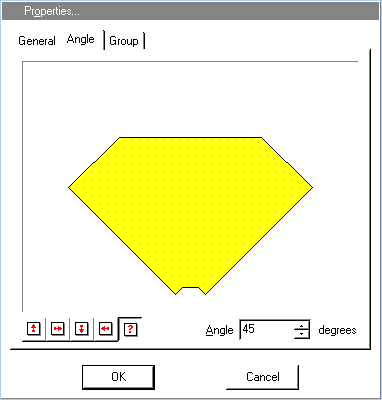
A couple of tips!
1. It is much easier to rotate a tile in this way if you have first ‘zoomed in’ over the tile.
2. If whilst still holding down the left Mouse button you move the cursor away from the node you will ‘increase the leverage’ of control you have over rotation of the tile. Thus enabling you to achieve far finer angle position control.
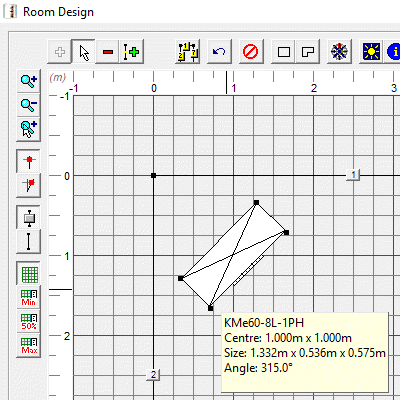
Note that the position angle for the currently selected tile, relative to the vertical edge of the drawing form, is displayed at the bottom left of the drawing form.
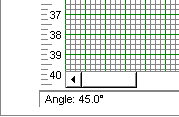
Sub cooling may be defined as required for condenser selections by clicking on the sub cooling button ![]()
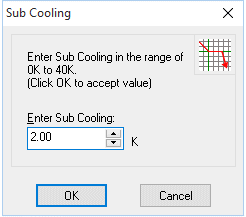
units of measurement 
The program may be switched to operate with either Imperial or SI ('Systeme Internationale' or metric) units. Simply click on the icon on the top menu bar to toggle between Imperial and SI operation. This may be done at any time during program operation and the program will automatically convert both all currently displayed and computed data. Switching between units can also be done via Options from the top menu bar.
Index
unit quantity 
Selections can generally be made where the target duty is divided equally between two or more units.
Exceptions to this rule are for Compressor Packs where multiple units do not have to be of equal capacity and Expansion Valve selections where practically only one valve must be selected to meet a given load.
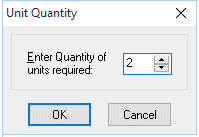 Index
Index
Work heat may be added as required for condenser selections by clicking on the work heat button ![]() .
.
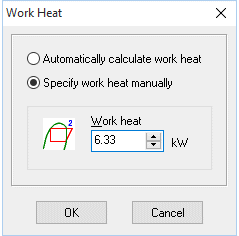
printing selection summaries (to printer) 
Click on File and then on Print in drop down menu. A printed summary will automatically be loaded to the printer driver that is currently selected in Windows™©. The currently selected printer driver may be changed (if others have already been installed) by clicking on the Setup button.
The Print Range options on the standard Windows menu which appears may be disabled when a multiple page set is required to contain the complete selection result summary.
If the Collate Copies box is not checked then providing more than 1 copy has also been requested, multiples of one page will be printed before multiples of the other page. To print multiple summaries as sets then the Collate Copies box should be checked (i.e.. click in check box to show a tick. This is also the default).
Options offered when the Setup button is clicked will depend upon the printer driver installed and are outside of the control of this program. Again, Print Quality options will depend upon the printer driver installed.
Windows™© Copyright Microsoft Corp. 1985-2024. All rights acknowledged.
Index
print layout 
Options are provided to print selected product images either as one image per page or (where more images for an individual product are available) as groups of up to six images per page.
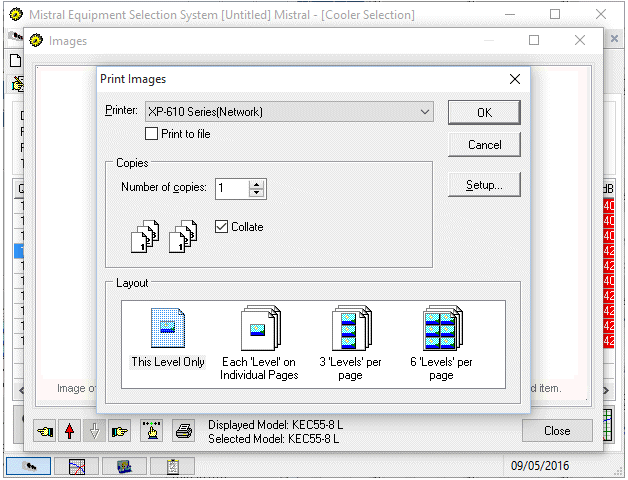
Index
printing selection summaries (to file) 
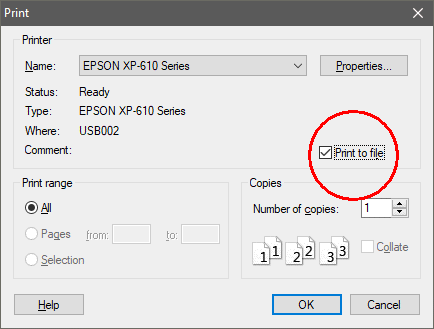
A summary of the completed selection may also be sent to word processing software installed in your computer by clicking in the Print to File check box in the Print drop down menu. When 'exported' to other word processing software (for example MS WORD) the summary may be edited to suit your needs. Fonts may be changed, made bold, italicised, underlined or capitalised and text added or deleted as required.
When the text file is 'exported' it is necessary to direct it to the appropriate directory by selecting or entering this in the panel provided. The text file will automatically be given the extension .TXT unless changed. This means that, depending upon the word processor software system in use, the .TXT extension may have to be entered in the 'search path' in that software in order for it to find the text file. Again, depending upon the word processing software in use, you may be prompted to 'convert' or 'translate' the text file so that the word processor can understand it. Usually, selecting 'convert to text' is the correct choice but experimentation may be necessary to obtain the correct result.
Different word processors may have different interpretations of important settings such as tabs and fonts. This is obviously beyond the control of the Mistral program and the user will quickly find what changes need to be made to settings such as Page Breaks, Page Setup, Margins and Font, to obtain satisfactory results.
Index
saving selection results 
Click on or open File on the top menu bar and then on Save As in the drop down menu which appears. A prompt will appear inviting a file name to be entered. The file name follows Microsoft© conventions in that the name must include a maximum of eight alpha-numeric characters. The file name will automatically be given the file extension .MES but the user may choose an alternative extension if desired. Care should though be used if using alternative file name extensions as the program is set to only expect to find selection files with the extension .MES and the user must therefore remember any alternative file extensions that may have been used when later retrieving files. For technical reasons it is also important that prescribed or 'reserved' file extensions such as EXE or BAT are not used as these could cause problems elsewhere on the computer.
A previously saved selection file may be duplicated by saving it again (by using Save As) with a new file name. The duplicated selection may then be edited to create a totally new result.
It is considered to be good 'house keeping' practice to create a separate directory, or sub-directory under the directory where the main program files are kept (usually called MISTRAL) to store selection files. Users unfamiliar with creating directories should refer to the manuals supplied with their computer's main operating system.
©Copyright Microsoft Corp. 1985-2024 All rights acknowledged.
Index
standard conditions ratings (EN 328)
According to EN 328 the following standard conditions are used: Refrigerants Air inlet temperature (°C) Evaporating Temperature (°C) SC1 10 0 SC2 0 -8 SC3 -18 -25 SC4 -25 -31 Liquids Air inlet temperature (°C) Liquid Temperature (°C) SC6 16 4 SC7 0 -10 Qualifying tests are conducted on one or two standard conditions based on the evaporating temperature range for which selection data are specified.Index
enlarging forms
Mistral program form sizes and zooming.
Many of Mistral's hundreds of program forms CAN be enlarged when necessary but for those where it would serve no useful purpose or where enlarging would even be counter productive then they can't!
Mistral’s programs have been very carefully designed so as to be ‘intuitive’ to use. To as wide an audience as possible. They have also been designed to work upon as wide a range of computer platforms as possible.
Mistral serves what can best be described as a ‘niche market’. Meaning a relatively small number of potential users world-wide when compared to the market available to developers of mainstream software, such as word processors or spreadsheets for example.
In order to generate sufficient revenue to cover the staggering costs associated with not just researching and developing highly sophisticated ‘expert system’ computer software but also to meet the essential need to constantly maintain it, Mistral found it necessary to adopt a ‘one size fits all’ strategy.
The main program forms therefore, although relatively small, will work on virtually any computer platform. However, where it is advantageous for forms to be enlarged, particularly the many hundreds of forms contained within the programs that deal with graphical images or drawing design interfaces, then these forms are capable of being enlarged and also ‘zoomed’ where appropriate. So as to maximise the full available space on whatever monitor format and also the aspect ratio that is in use at the time.
Try clicking on the standard Microsoft Windows© conventional ‘enlarge’ button found at top right of the form to see if it will expand. Also try focusing the mouse cursor on the frame of graphical image forms and whilst holding down the left Mouse button ‘dragging & dropping’ the form’s frame to a new position. If this works then the facility to expand exists. If it doesn’t work then not only does the facility not exist for that particular form but the developers would have considered it not advantageous for it to do so!
All of Mistral’s features such as this were not achieved by accident and did indeed require an exceptional level of programming skill, seldom found anywhere else, let alone for any organisation dedicated to serving a ‘niche market’ such as Mistral’s.
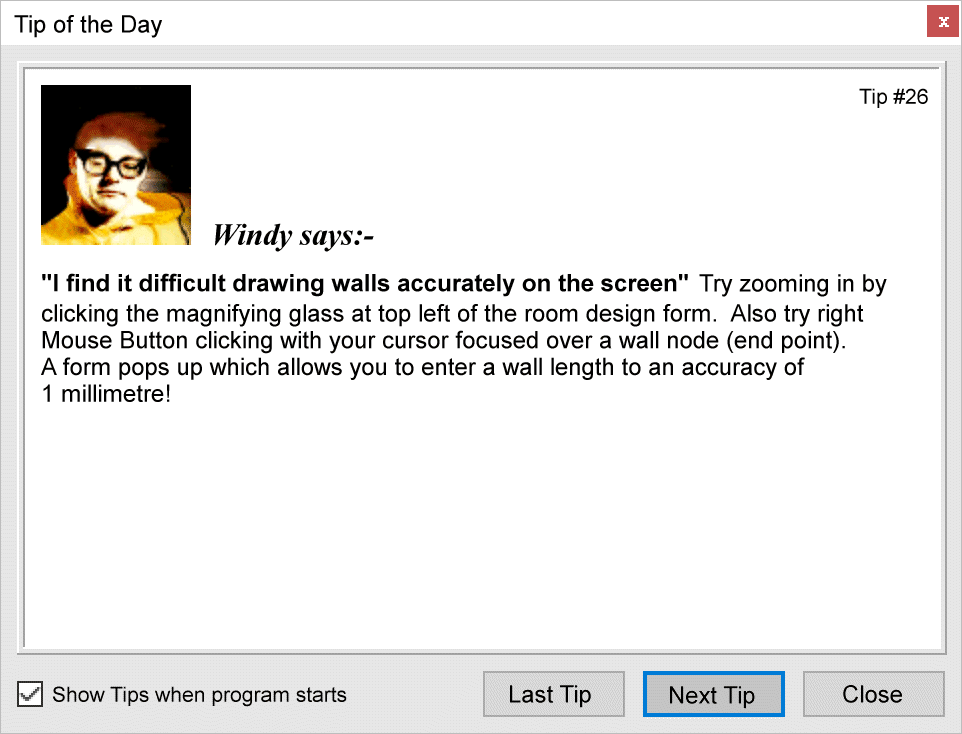
Windows 10 'Run in 640 x 480 screen resolution' mode.
Visually impaired users might also consider using Compatibility settings found in Properties by right Mouse button clicking over Mistral's desktop icon.
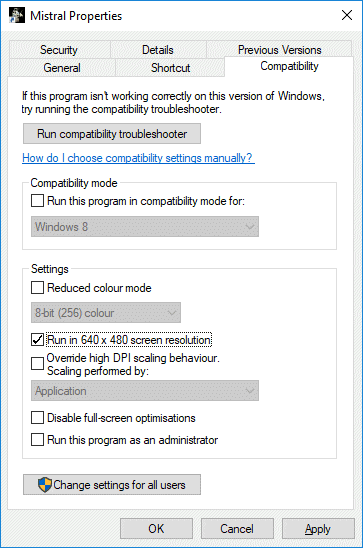
Finally, for Windows 10 users there is Microsoft's 'Magnifier' tool. This may be set up and configured using Windows 'Settings' then 'Ease of Access' features.
Be warned however. Windows 'Magnifier' tool, despite being re-written several times by Microsoft, is basically badly written. It has runaway system memory consumption issues. If left on, or worse, set to start automatically, then ultimately it will consume so much system memory that no other App will be capable of starting. The only recourse then being to reboot the computer. Often not as easy as it sounds with only a 'Hard Reboot' (holding down the computer's physical On/Off button down for 5 or more seconds) sufficing to persuade an errant computer to restart. Please don't blame Mistral. This issue has nothing to do with Mistral!
© Copyright Microsoft Corp. 1984 - 2024 All rights acknowledged.
retrieving filed selections 
To retrieve a selection click on or open File on the top menu bar and then on Open in the drop down menu which appears. A list of previously filed selections will appear for the current Directory. The current Directory may be changed by clicking on the Path text display. Highlight the chosen file and press Return or double click with the Mouse cursor over the selected file to open it.
If selections have been filed with user defined file name extensions (i.e. other than .MES) then the user defined extension must be manually entered in the search path in place of the program's default of .MES If the user defined extension is not known then the name given to the file may be typed in followed by .* . The * is called a 'wild card' and using it will open all files with common names, regardless of their extension. Wild cards may be applied to file names as well. For example *.* will search for all file names with any file extension.
Care must be taken when searching for and opening files with *.* especially if the search is for a file that has been saved in the same directory as the program's many operating procedure files. Opening some of the program's operating (or 'executable') files with the extension .EXE should never be attempted. These can very easily be corrupted and permanently prevent further operation of the program; especially if they are copied or re-saved as this would amount to invoking of the copy protection system. For this reason it is a good idea and considered to be good 'house keeping' practice to create a separate directory, or sub-directory under the directory where the program files are kept (usually called MISTRAL) to store selection files. Users unfamiliar with creating directories should refer to the manuals supplied with their computer's main operating system.
Index
GUARANTEE
a) Mistral guarantees that its software products will produce calculation results accurate to an aggregate of +/- 1% against the processes as defined in accompanying manuals, and which are reproduced in the text 'Program Help Pages' included with the programs.
b) Mistral guarantees that its software will be supplied in a form that will successfully transfer permanent 'Working Copies' to any IBM PC or compatible having the following minimum features:- Pentium processor, 256 Mbytes RAM; 1024 mBytes free hard disk space; VGA or SVGA video system.
c) Mistral guarantees the media upon which its programs are supplied to be free of any defect for a period of 3 months from the date of supply. Any media which is found to be defective will be replaced free of charge, including the software which is supplied on it.
d) Mistral cannot, and therefore does not accept any liability or responsibility for any losses, consequential or otherwise, which are attributed to, or proved to arise from application of its software or the results of calculations produced by its software. It is up to the customer to satisfy themselves that the results produced by the use of Mistral software are fit for the purpose for which they are used.
Index
HISTORY
Mistral series of refrigeration and A/C load calculation programs are successors to earlier and highly popular DOS based computer programs and were researched between the years 1984 to 2024 by staff at Mistral Associates. They were developed by a team led by Richard Hosking BSc(Hons) Program Development Director and under the direction of Chris Smith MCIM MInstR Technical Director. Programs are based upon proven calculation methods, including established factors, constants and algorithms in the public domain. Load calculation results may be compared directly to manual calculation results using methods recommended by ASHRAE.
All Mistral computer programs are designed in accordance with good practice rules for the industry. Calculation processes may consider any number of parameters including (but not limited to) refrigerant mass flow, temperatures, pressures, viscosity, pipe surface roughness factors, refrigerant turbulent and laminar flow characteristics, acceptable noise levels, safe oil return, efficient compressor operation, system penalties and other system efficiency losses, heat transfer coefficients, plus additional empirical data to arrive at results.
As with all Mistral computer programs for Professionals in the Refrigeration and Air Conditioning industry it has been subjected to rigorous testing and quality checks at key commercial and educational establishments around the world. Mistral takes care to ensure that any data contained by its programs either fall within the domain of public ownership or where this is not the case then all legitimate rights will be respected and royalties duly paid.
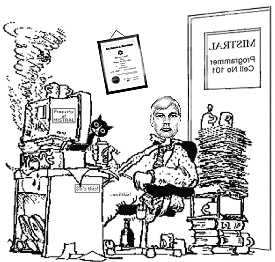
© Mistral programs are copyright property of Mistral Associates 1984 - 2024 All rights reserved. https://www.mistralassociates.com
No part of the programs, their code, unique processes or graphical images may be copied or reproduced in any form, whether electronic, printed or by any other means, without the prior express written permission of Mistral Associates, except for reproduction of printable program calculation and capital equipment selection results and associated images as clearly intended to be a programmed function and user benefit of use of the programs.